Deposit your works today!
Submission Guidelines for New Brunswick Student Exhibits
Log In
Login to the New Brunswick Student Exhibits Self-deposit form with your Rutgers NetID and password.
Partner Program
On the Deposits page, click on the create deposit button in the top-right corner. A drop-down menu containing a list of partner programs will appear. Select the program that you are affiliated with.
Note: Programs which allow group projects may have two options — one for a group project and one for a solo project.
Take care to choose the correct one!
The deposit upload form for the corresponding program will then be displayed. Fill it according to the following guidelines.
Example:


Project Title
Type the name of your project.
Example:

Creator Details
Select your project type to view the corresponding set of instructions.
Solo Projects
Creator Name
Enter both, your first and last name, in the text field.
Example:

Major(s)
Enter your major in the corresponding text field. If you have multiple majors, enter them all in the same text field separated by commas.
Example 1:

Example 2:

Minor(s)
As with your major(s), enter your minor in the corresponding text field. Again, if you have multiple minors, enter them all in the same >text field separated by commas
Example 1:

Example 2:

School Affiliation
Select your school from the drop-down menu. If you are affiliated with multiple schools, select any one from the drop-down.
Other School Affiliation(s)
If you had multiple school affiliations, enter the remaining ones in the Other School Affiliations text field.
If you are affiliated with more than two schools, please separate the names of the schools entered in this field using commas.
Example 1:

Example 2:

Group Projects
Input Creator Details
Enter the name, major(s), minor(s), and school affiliation(s) of the first team member in accordance with the rules for a single creator. ;See solo project panel
Enter the details for all other team members in the same manner.
Extra/ Unused Creator Details Fields
Please leave any unrequired creator details fields blank. For example, if you’re team consists of 3 members, and the form provides fields for the details of 5 creators, leave the fields associated with creators 4 and 5 blank.
Example:
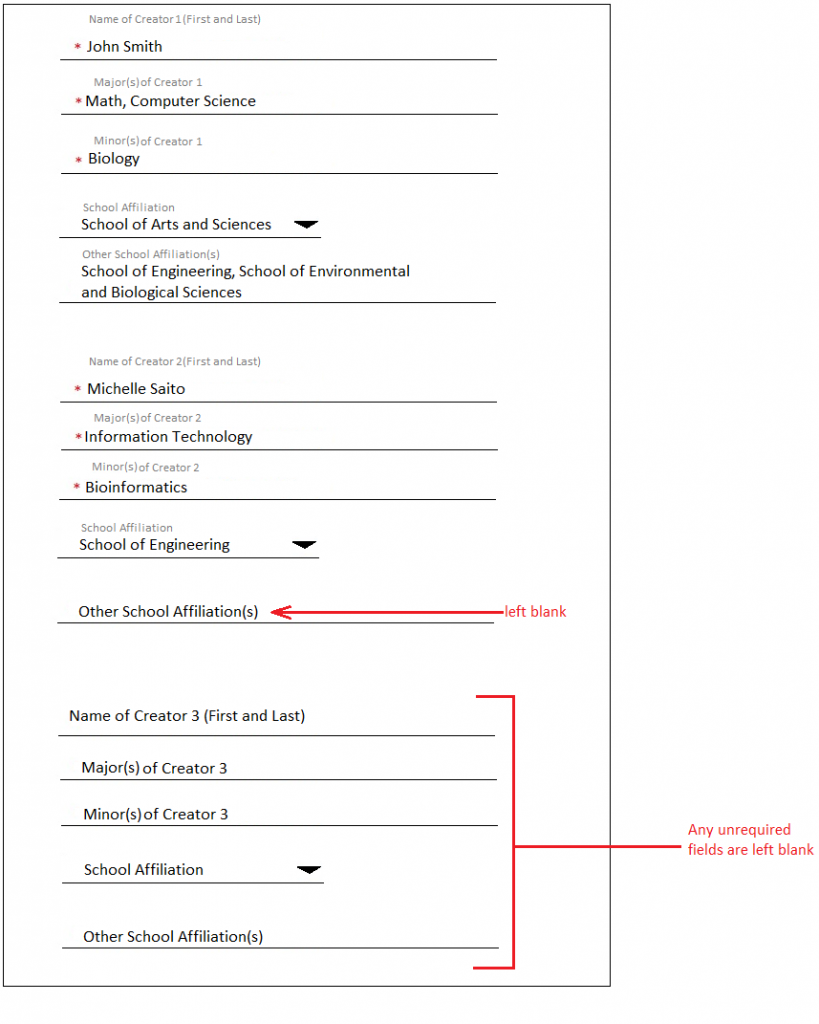
Advisor(s)
Enter the first and last name(s) of your advisor(s). If you have multiple advisors, select the ‘+’ sign to generate new text fields. Enter each advisor’s name in a separate field!
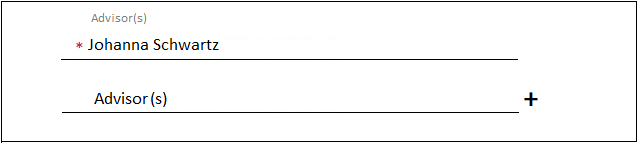
Contributor(s)
Enter the first and last name(s) of any other contributor(s) to your project (research faculty, grad students, etc.). If you have multiple contributors, select the ‘+’ sign to generate new textfields. Enter each contributor’s name in a separate field!
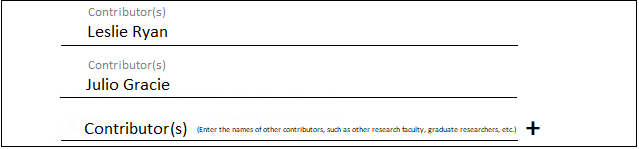
Sponsoring Organization
If your project is sponsored by another organization, enter the name of the funding agency/ company, taking care to separate the names of different sponsoring bodies with commas. Otherwise, leave this field blank.

Program-specific Instructions
Partner Program
In the previous sections, we covered the meta-data details that you must fill out in the deposit upload form. Now, we will cover the digitalization of the actual content matter of your project.
Different programs have different requirements for the type of content they allow or require of their students. In the next section, we will go over the file upload requirements for your project based on your affiliation.
File Upload Requirements per Program
Drag the following files to the grey box in the deposit form for upload:
- Poster — in pdf format
- Please use the template of the posters created by the Aresty Research Program: https://aresty.rutgers.edu/resources/students/poster-design-and-printing
- Presentation videos (one 3-min recording per teammate/one contiguous video with each member’s part of the presentation) — in mp4 format
Drag the following files to the grey box in the deposit form for upload:
- Report — in pdf format
- 1 Topic introduction/ short presentation video, if any — in mp4 format
Drag the following files to the grey box in the deposit form for upload:
- Audio files, if any — in mp3 format
- Video files, if any — in mp4 format
- Report/Presentation slides/Poster, if any — in pdf format
- links, if any — pdf of a word document containing URL
Check Draft and Submit
After you fill out all the fields, click the SAVE AS DRAFT button to preview your submission and make any changes if necessary. Click the SUBMIT button if you are ready to send in your works.
You will receive a confirmation email. Please check your SPAM folder if you do not see the email in your inbox.
To see your final submission, go back to New Brunswick Student Exhibits Self-deposit form. Login with your Rutgers NetID.
Contact
If you have questions about your submissions, please contact the NBL Student Exhibits team.